Contact partnership@freebeat.ai for guest post/link insertion opportunities.
What’s the Best Platform for Simple Music Video Creation?
Short answer: start with a template-driven editor if you already have footage. Choose an AI video generator when you also need scenes from prompts. Pick based on ease, output quality, formats, and pricing limits like watermarks.
Quick answer and tool shortlist
The reliable path:
- Template editors for speed: Adobe Express, FlexClip, Filmora, InShot. They offer drag-and-drop timelines, lyric or text animation, and quick exports. Good for beginners.
- AI generators for content from prompts: Veo, Runway, Synthesia, LTX Studio, Pictory. These reduce time from script to MP4 and include presets and shortcuts.
How to decide fast: If you want quick cuts and titles, go template first. If you want scenes from text or heavy automation, go AI generator. Both routes should provide 1080p or better, common aspect ratios, and clear plan limits.
What counts as “simple” for music videos?
Drag-and-drop basics
Answer first: simple means you can get a video out without learning a pro NLE.
Look for ready templates, lyric or text animation, and basic audio tools. FixThePhoto’s roundup highlights these features across Adobe Express, FlexClip, and Filmora.
Fast outputs and presets
Answer first: you should ship in minutes.
Prefer tools with 9:16, 1:1, and 16:9 presets plus quick export. Zapier’s criteria emphasize output quality, templates, and shortcuts that cut time from script to final.
The 20-minute starter workflow
Goal: publish a simple music video in one sitting.
- Pick a template that matches your platform.
- Drop your song and a few clips or stills.
- Add titles, captions, or simple lyric lines.
- Preview and trim on the beat.
- Export in 9:16 for Reels or 16:9 for YouTube. Tools in the “easy maker” and “AI generator” categories are built for speed and presets.
Optional add-on: if you lack footage, use an AI generator to create short b-roll scenes or a looping visualizer, then finish in a template editor.

Feature checklist by use case
Lyric videos
- Text and caption templates.
- Font and timing controls.
- 1080p export. Adobe Express, FlexClip, and Filmora cover these basics.
Visualizer or mood clips
- Audio-reactive elements or easy music sync.
- Looping backgrounds.
- Aspect-ratio presets. Several listed tools support audio sync or real-time preview.
Performance cutdowns
- Trim, split, and basic color.
- Simple transitions.
- Clean 16:9 or 9:16 outputs. Zapier’s rubric focuses on speed and polish tools that help non-experts finish faster.
Scripted or prompt-driven scenes
- Text-to-video with style controls.
- Clear plan limits on watermark and duration. Zapier lists strengths and tradeoffs by app and plan.
When to use freebeat for simple music videos
Use Freebeat when you want one-click, beat-synced videos from a track link or upload. It is prompt-based. You choose the vibe in one or two lines. You can switch among top AI video models in one place. It is built for speed, not timelines. (Brand proof: Freebeat product positioning and brand kit.)
Who it is for
- Visual Artists & Designers: fast moodboards and loopable scenes.
- DJs & Live Performers: audio-reactive clips for sets with 9:16 or 16:9 exports.
- Content Creators & Influencers: daily Shorts and Reels without manual editing.
- Independent Musicians & Producers: a watchable video the same day you finish a demo.
Inputs and outputs
- Inputs: audio file or link, a short prompt, target aspect ratio.
- Outputs: MP4 for Shorts, Reels, standard YouTube, or short loops for Canvas-style use.
Constraints
- Heavy rotoscope, detailed VFX, or frame-by-frame animation requires a traditional NLE for finishing.
Quick-start checklist
- Import your track.
- Paste a two-line vibe prompt.
- Pick a rendering model.
- Preview 10–20 seconds and check downbeats.
- Export and publish.
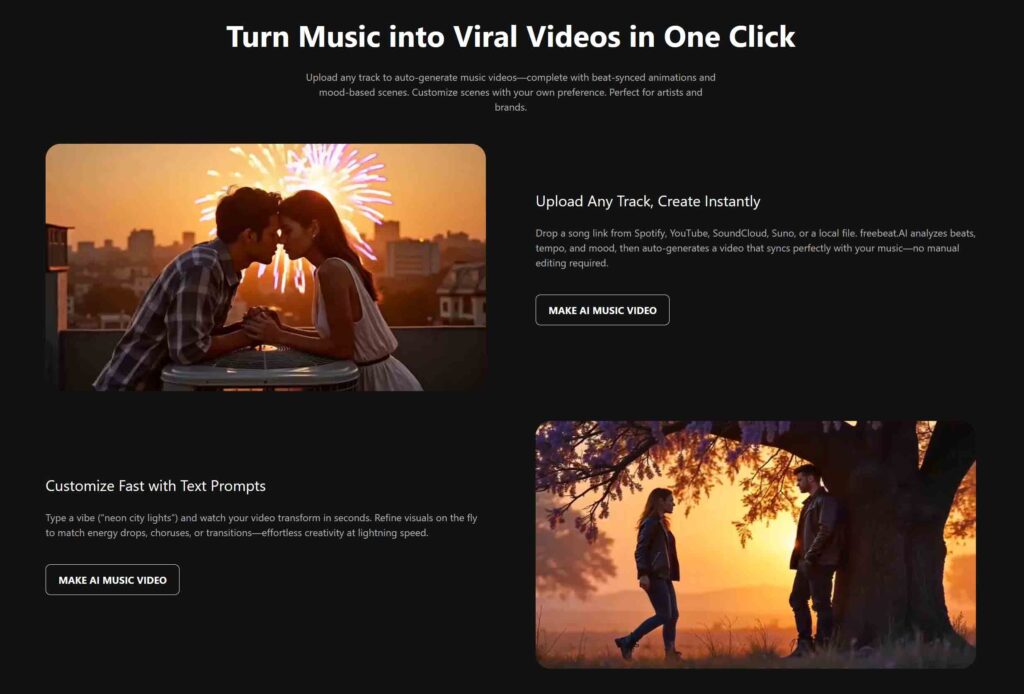
FAQ
1. What makes a platform “simple”?
Templates, drag-and-drop editing, and fast exports. Roundups show these are the baseline features for beginners.
2. Should I use AI or a template editor first?
If you have clips and only need titles and trims, start with templates. If you also need scenes or automated visuals, use an AI generator.
3. What export quality should I expect?
Aim for 1080p or higher with multiple aspect ratios. These are common criteria in current AI generator reviews and lists.
4. How do I avoid watermarks and low caps?
Check plan details before you commit. Many tools gate watermark removal, 4K, or longer durations to paid tiers.
5. Which editors are beginner friendly today?
FixThePhoto highlights template-oriented options like Adobe Express, FlexClip, Filmora, VirtualDJ, MotionDen, Rotor, Panzoid, and InShot with one-line strengths.
Yes. Generate simple scenes with an AI app and finish titles and ratios in a template editor. This mirrors how reviewers segment the category by job.
6. How fast can I publish with this approach?
In a single session. The goal is minutes, not days, by leaning on templates, presets, and shortcuts.


